The email address which is registered with the Sales Simplify platform will be the owner and only the owner can invite anyone from the organization.
The invited user becomes Admin or Agent based on the role given by the owner. The owner can only change the role of the users. The user is given Agent role by default once invited.
Owner or Admin - The Owner/Admin will have the access to Admin Settings, Billing, and complete data of the Company. Only Owner has the access to deactivate the account in Sales Simplify.
Agent - The Agent will have access to their data. Admin Settings and Billing is restricted.
Team Manager - The Team Manager will be able to access the data of their Team (Assigned by the Owner or Admin). The Team Manager can be an Admin or an Agent. A user can be made a Team Manager once the Team is created in the Teams section. Click here to know more on Teams.
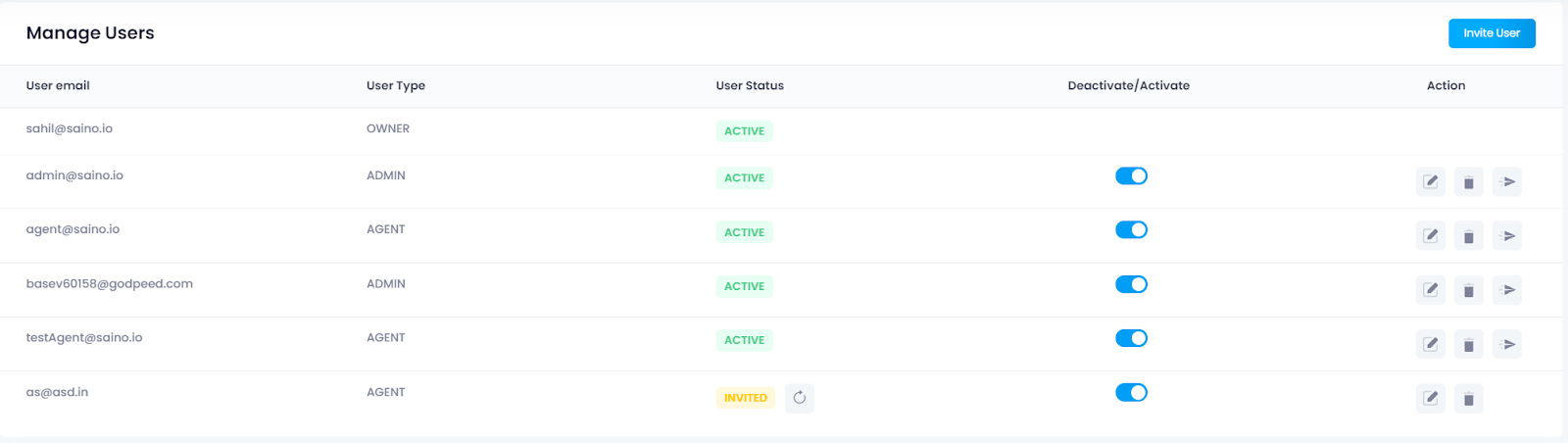
Step 1 - Go to Admin setting->Manage users
Step 2 - Click on the Invite User button and a pop-up form will appear to send invitations. You can provide multiple user emails to send invitation mail.
.png)
Step 3 - Click on Invite to send the invite mail to the user.
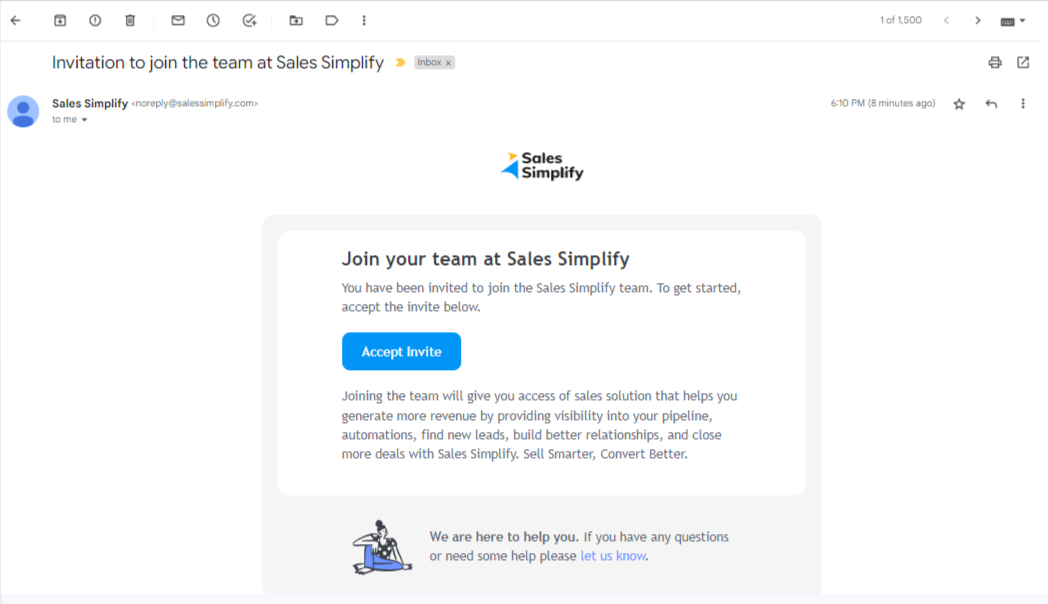
Step 4 - The user can join by clicking Accept Invite. It will redirect you to the page to enter name, phone and password.
.png)
Step 5 - After password setup, it will redirect to the login page.
.png)
Step 6 - Once the user logs in the User status will change to Active. The owner can delete, update or convert him from agent to admin by clicking Actions.
.png)
You can allocate the permissions for the user. Access rights can be edited.
.png)
You are given 3 actions and for each action, you can decide the permissions.
1. If the Everything option is selected then the user can delete/edit/view everything
2. If Team only option is selected then the user can delete/edit/view only his team data
3. If Owned Only option is selected then the user can delete/edit/view only his data
When does the user have these actions in permissions?
Everything - User is Owner or Admin
Team - The user is Owner, Admin, or Team Manager.
Owned - All users
Note - Based on what action is selected in View determines the action in Edit and Delete.
Example:
>If you select Everything in View, then edit and delete will allow an action for Everything & Owned.
>If it is Team in View then the action provided will be Team & Owned.
These actions are based on the User Type assigned to the user.
If checked true for Import, Export and Workflow the user can import or export the data and create workflow automation