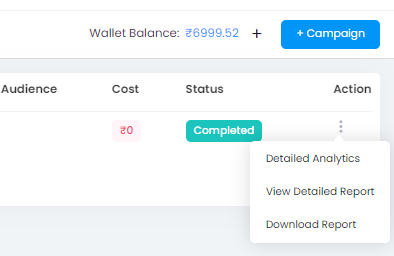Send your SMS Campaign with ease and here is how you can set it up on Sales Simplify.
Step 1 - Click “+Campaign” and select SMS channel.
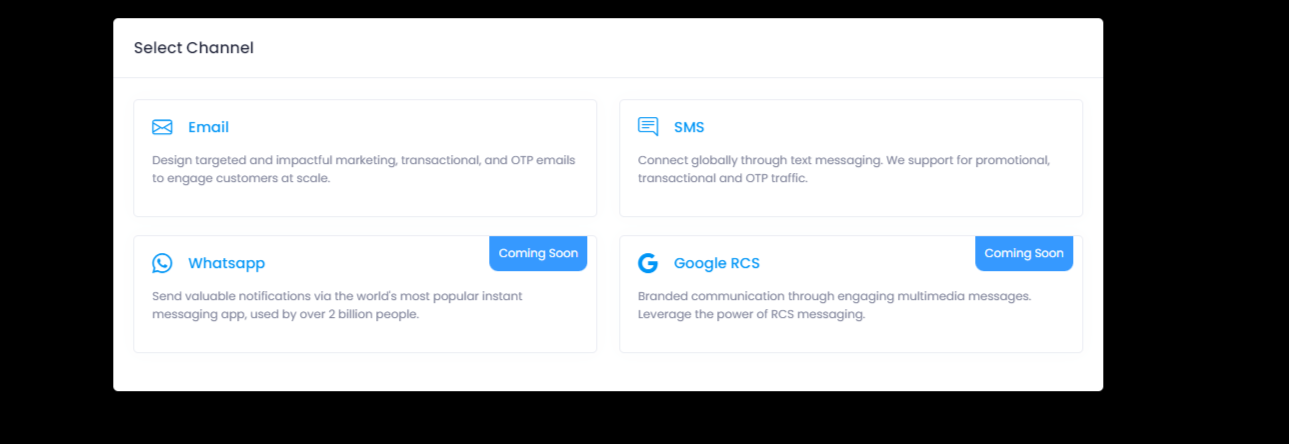
If you haven't added a Sender ID, you'll need to do that before creating the campaign. Click here on how to add Sender ID.
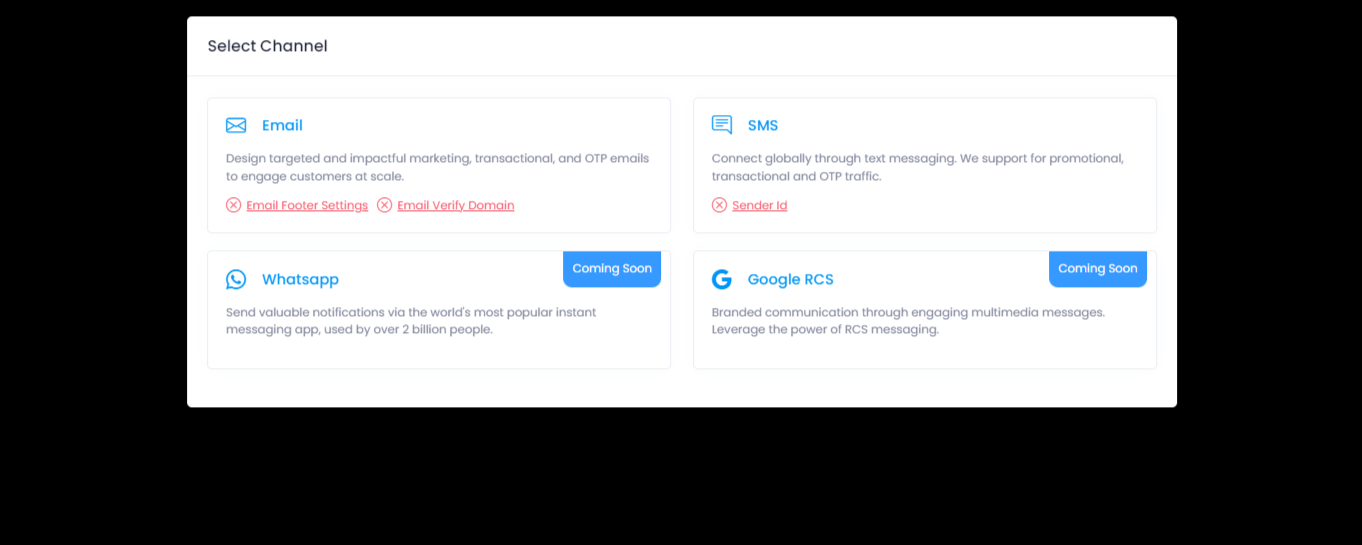
Step 2 - In the first section,
Enter your campaign name
Select your Audience and click save.
Select Audience - You can choose between Marketing List, Leads or People.
Select Target Audience -
Existing Filters > select based on tags, smart views or both.
Create New Segment > You can select your conditions to create an audience.
Total Audience - Total number of audience
Select route - Route Name is the type of connectivity which is assigned to your account. Ex. Global - You can send Messages all over the world but to get it activated contact support team or contact your Relationship Manager. One customer can have multiple routes. Ex Promotional, Transactional, Global (based on required countries).

Step 3 - Next you can enter your message.
Type your message - You can type in your message.
Insert Short Link - You can insert short link
Template - Insert any templates from your template list. Click here to know how to add templates.
Variables - You can add variables to your message
NOTE: Number of SMS characters determines the number of messages generated. One message is equal to 160 characters. For Unicode SMS, one message is equal to 70 characters. When you exceed even one character in the message, it will be considered as two messages.
Schedule - Schedule your messages to be sent based on date, time and the time zone.
Split campaign - Split your campaigns based on contacts per batch and the time interval.
Send flash - Send your message as a flash message.
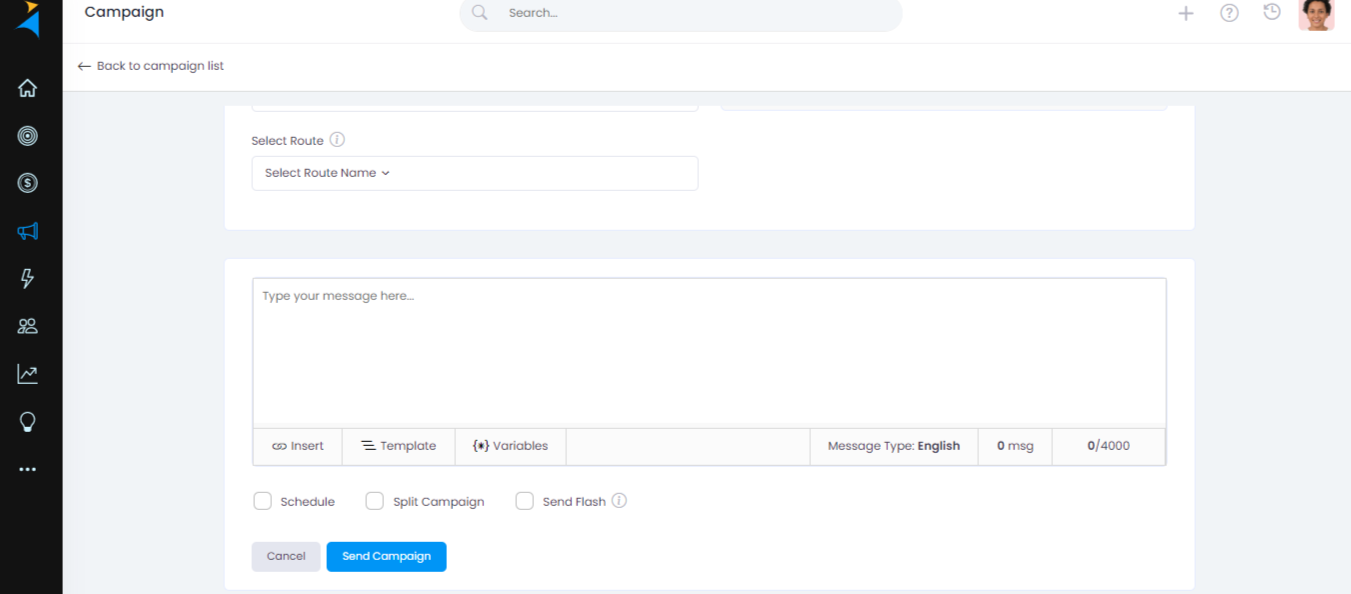
Step 4 - After filling in the campaign details, click Send message to start the campaign.
Monitor the progress through the campaign information page
Channel name - The campaign channel such as SMS or Email
Campaign name - Name of the campaign
Created by - Created by which user
Sent Date - Date and time of the campaign delivery
Total audience - Count of target audience
Valid - Audience with valid information
Invalid audience - Audience with invalid information
Cost - Total cost spend for campaign
Status - Current status of campaign. If invalid please check error log in actions.

Action -
Error log message(If failed) - The reason for the campaign to fail.
Detailed Analytics - A detailed analytics of how many sent, delivered and undelivered
View Detailed Report - A complete report of each SMS sent.
Download Report - Easily download your reports.