You can add your marketing contacts manually or Import your contacts.
Here is a walkthrough of how to add your marketing list:-
Step 1 - To add a contact, simply click the "+Marketing List", Fill out the contact form such as name, email, phone number, and other details. You can customize it by clicking "Customize your contact form."
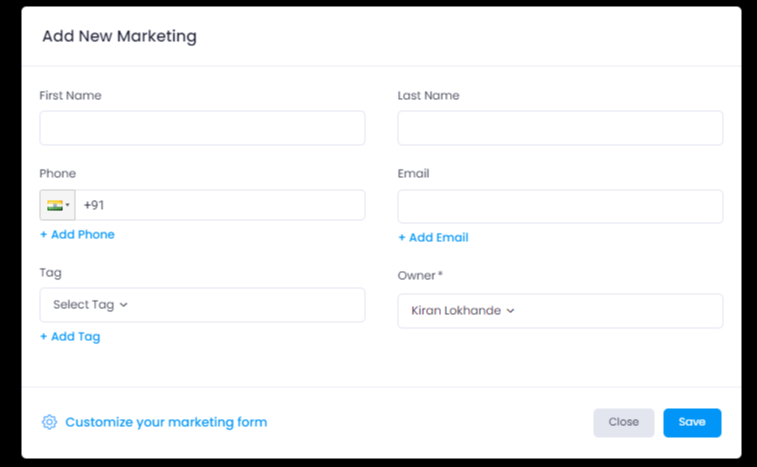
Step 2 - Once the details are filled you can click save and the contact details will be added. Click on the contact card and you will be taken to a full view. You can see the timeline of campaigns sent to the particular contact.
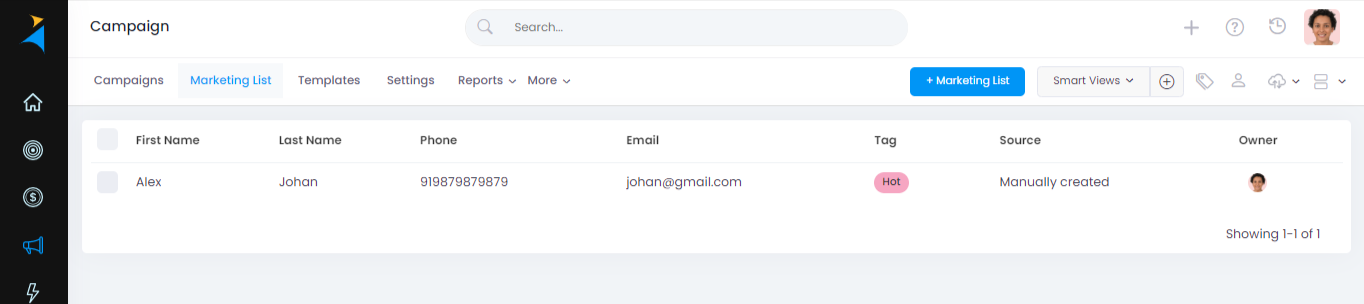
To add a custom field, Just click Add Custom field, Enter Name, and Select validation of what type of data you want to store. Check if this is a mandatory field or if you want to show it in Add contact form. You can reorder fields on your popup form as well from here.
You can filter your People using Smart views. Click here to know more.
Allows you to filter using tags assigned to each contact.
Filter based on the owner of each contact.
Admin Users in the Sales Simplify company account can also import a spreadsheet of contacts, bringing your existing contact list with you into Sales Simplify and also export existing data. Click here to know more about Import or Export.
Arrange your table view from here with drag-and-drop fields.