Manage your email settings here and control how much to be send.

Max Emails Per Day - The total number of emails that needs to be send for all your cadence.
Delay Between Emails (In minutes) - Recommended time interval between consecutive emails.
Monthly Subscriber Usages: 1 out of 1000 denotes that out of a total of 1000 subscribers available for usage within a month, only one subscriber has been utilized or engaged with during that period.

Schedule Cadence
You can schedule your cadence with two options - Any day, any time or Specific day & time.
Any day, any time - The cadence will start at any day of the week at any time.
Specific day & time - If you want the cadence to run on any specific days and time, you can select the day, the time, and the time zone.
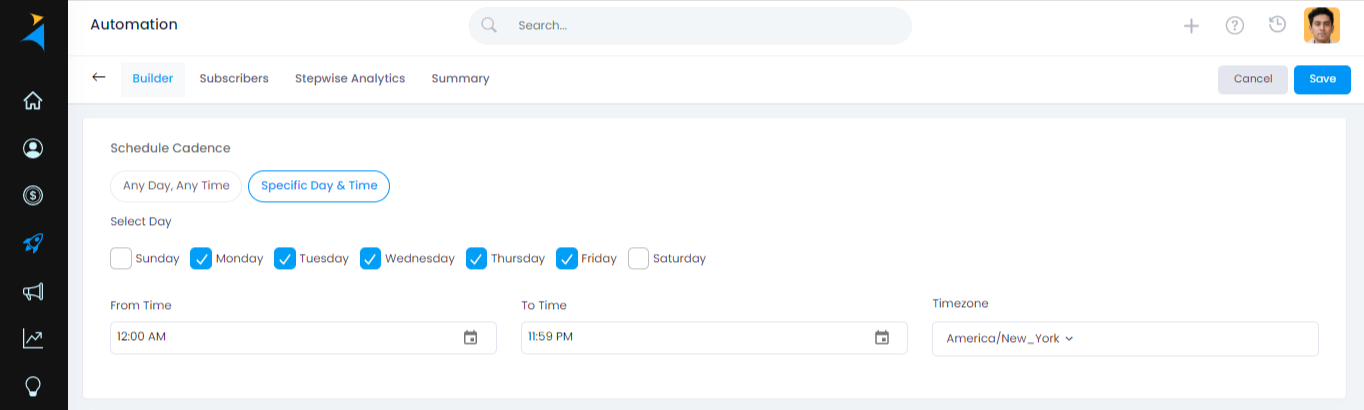
Cadence Break-Up Rule
The cadence break-up rule instructs to stop sending the next step if any one of the selected actions takes place.
Email Replied - Contact replies to the email
Email Opened - Contact opens the email
Email Errored - Due to some error if the email is not send
Activity Completed - If an activity is marked complete
SMS Delivered - SMS once delivered to the recipient
SMS Undelivered - SMS is undelivered due to any error
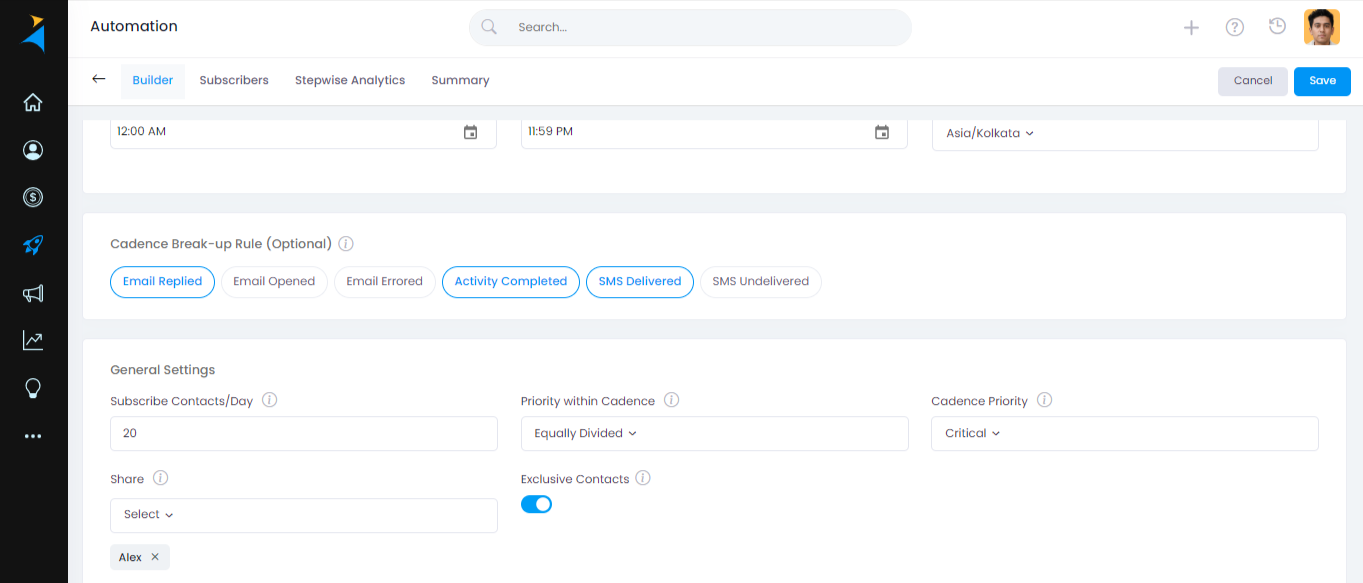
General settings
Subscribe Contacts/ Day- In this field, you can put the maximum number of new subscribers that can be engaged within the cadence per day.
Note: It is recommended to engage with 50 contacts or fewer for new email addresses.Priority within Cadence- There are three options available: first step emails, follow up emails, and equally divided. You can select any one according to your preference. Generally most people select the equally divided option.
Cadence priority- In this section you can select how much priority you want to give to your cadence. You can select between critical, high, medium, and low.
Share- In this field, you can share the access of the cadence with the people you want.
Exclusive contacts- If you turn on this option, then the active subscribers of this cadence cannot be added to any other cadence until the completion of this cadence.