It is always important to be able to keep track of all of your upcoming tasks, whether business or personal. And having several different calendars runs the risk of double-booking or missing appointments, leaving you looking unprofessional or losing important deals.
To prevent this, Sales Simplify suggests syncing your account to your calendar system to bring your worlds together.
Note: Each user's calendar sync will only sync activities owned by that user in Sales Simplify
.png)
To enable Calendar Sync,
Step 1 - Go to Profile Setting-> calendar sync and click Add new account.
Step 2 - Provide the email address of the calendar account you wish to sync and the account's password credentials.
When syncing your calendar and Sales Simplify together, you can choose several options based on how you wish for Sales Simplify and your calendar to interact, like which calendar you wish to sync (if you have several), and which type of sync you wish to initiate.
.png)
Two-way Sync
When two-way sync is selected, activities created in Sales Simplify will be synced over to the linked calendar. When events are created in the linked calendar, activities will be created in Sales Simplify. If any edit or deletion is done in the activities it will automatically reflect on the synced calendar.
One-way Sync
When one-way sync is selected, activities created in Sales Simplify will be synced over to the linked calendar. When events are created in that linked calendar, however, they will not create activities in Sales Simplify. Any changes made in the linked calendar to any events created by activities in Sales Simplify will still update that activity in Sales Simplify.
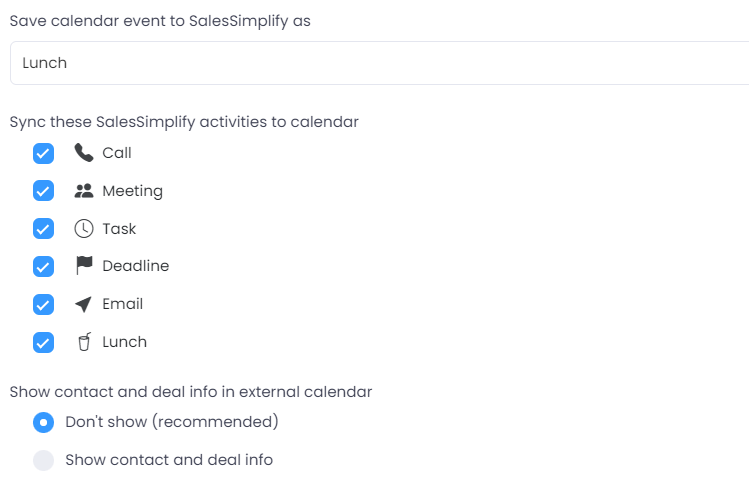
When choosing 'Save calendar events to Sales Simplify as', this refers to the events in your synced calendar that come over to Sales Simplify, and the activity type they will have in Sales Simplify. This will only appear when the Two-way Sync option is selected as the sync type.
They may be any of the default activity types — call, meeting, task, deadline, email, lunch — or any of the custom activity types created for the account.
And when choosing 'Sync these Sales Simplify activities to calendar', simply choose which of the Sales Simplify activity types you wish to be synced to your associated calendar.
If you wish to keep any activities from being synced over to your calendar, we suggest unselecting the relevant activity types.
